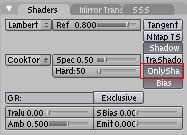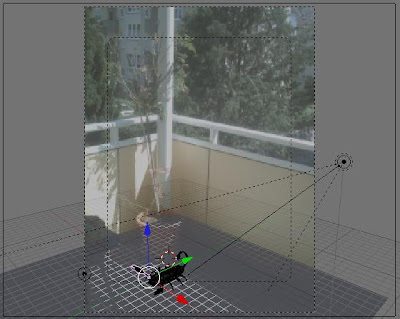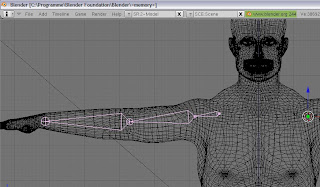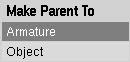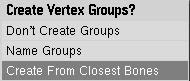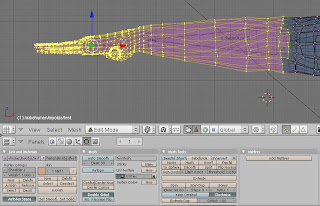How to create a photo composition with Blender?
The important point is the shadow cast on the floor. Take a look on the picture:

Well the composition is not perfect, but it requires not much time for modeling and composition, only a few simple steps.
First I created a simple scorpion model, with a little sculpt-mode and face-extraction.

Then I placed it on a plane.
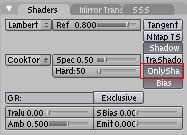
Note: Select the option "OnlyShadow" for the plane! You will need only the shadow on the plane, not the plane itself. Therefore this option will make the plane invisible, but the shadow will be rendered on the photo.
Then select in the menu "View" a background image.
Align the camera in order that the model will be placed on the floor.
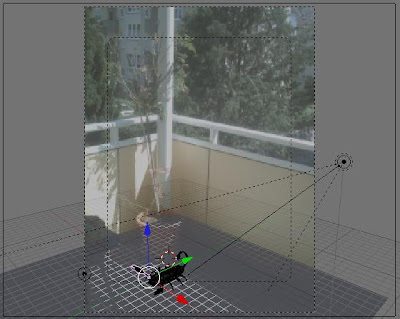
Last step: The spotlight. Some experimenting is necessary ;)